2
Besides standalone files, there is also another format of files that can contain not only data, such as an Office document or a PDF, but also other files within them. This format is called an archive or compressed file that can be protected with a password if necessary.
Let us assume an employee's role in an administrative company and imagine that our customer wants to summarize analysis in different formats, such as Excel, PDF, Word, and a corresponding presentation. One solution would be to send these files individually, but if we extend this example to a large company dealing with several projects running simultaneously, this type of file transfer can become cumbersome and lead to individual files being lost. In these cases, employees often rely on archives, which allow them to split all the necessary files in a structured way according to the projects (often in subfolders), summarize them, and pack them into a single file.
There are many types of archive files. Some common file extensions include, but are not limited to:
tar |
gz |
rar |
zip |
|---|---|---|---|
vmdb/vmx |
cpt |
truecrypt |
bitlocker |
kdbx |
luks |
deb |
7z |
pkg |
rpm |
war |
gzip |
An extensive list of archive types can be found on FileInfo.com. However, instead of manually typing them out, we can also query them using a one-liner, filter them out, and save them to a file if needed. At the time of writing, there are 337archive file types listed on fileinfo.com.
Download All File Extensions
curl -s https://fileinfo.com/filetypes/compressed | html2text | awk '{print tolower($1)}' | grep "\." | tee -a compressed_ext.txt
.mint
.htmi
.tpsr
.mpkg
.arduboy
.ice
.sifz
.fzpz
.rar
.comppkg.hauptwerk.rar
...SNIP...
It is important to note that not all of the above archives support password protection. Other tools are often used to protect the corresponding archives with a password. For example, with tar, the tool openssl or gpg is used to encrypt the archives.
Cracking Archives
Given the number of different archives and the combination of tools, we will show only some of the possible ways to crack specific archives in this section. When it comes to password-protected archives, we typically need certain scripts that allow us to extract the hashes from the protected files and use them to crack the password of those.
The .zip format is often heavily used in Windows environments to compress many files into one file. The procedure we have already seen remains the same except for using a different script to extract the hashes.
Cracking ZIP
Using zip2john
zip2john ZIP.zip > zip.hash
ver 2.0 efh 5455 efh 7875 ZIP.zip/flag.txt PKZIP Encr: 2b chk, TS_chk, cmplen=42, decmplen=30, crc=490E7510
By extracting the hashes, we will also see which files are in the ZIP archive.
Viewing the Contents of zip.hash
cat zip.hash
ZIP.zip/customers.csv:$pkzip2$1*2*2*0*2a*1e*490e7510*0*42*0*2a*490e*409b*ef1e7feb7c1cf701a6ada7132e6a5c6c84c032401536faf7493df0294b0d5afc3464f14ec081cc0e18cb*$/pkzip2$:customers.csv:ZIP.zip::ZIP.zip
Once we have extracted the hash, we can now use john again to crack it with the desired password list. Because if john cracks it successfully, it will show us the corresponding password that we can use to open the ZIP archive.
Cracking the Hash with John
john --wordlist=rockyou.txt zip.hash
Using default input encoding: UTF-8
Loaded 1 password hash (PKZIP [32/64])
Will run 2 OpenMP threads
Press 'q' or Ctrl-C to abort, almost any other key for status
1234 (ZIP.zip/customers.csv)
1g 0:00:00:00 DONE (2022-02-09 09:18) 100.0g/s 250600p/s 250600c/s 250600C/s 123456..1478963
Use the "--show" option to display all of the cracked passwords reliably
Session completed
Viewing the Cracked Hash
john zip.hash --show
ZIP.zip/customers.csv:1234:customers.csv:ZIP.zip::ZIP.zip
1 password hash cracked, 0 left
Cracking OpenSSL Encrypted Archives
Furthermore, it is not always directly apparent whether the archive found is password-protected, especially if a file extension is used that does not support password protection. As we have already discussed, openssl can be used to encrypt the gzip format as an example. Using the tool file, we can obtain information about the specified file's format. This could look like this, for example:
Listing the Files
ls
GZIP.gzip rockyou.txt
Using file
file GZIP.gzip
GZIP.gzip: openssl enc'd data with salted password
When cracking OpenSSL encrypted files and archives, we can encounter many different difficulties that will bring many false positives or even fail to guess the correct password. Therefore, the safest choice for success is to use the openssl tool in a for-loop that tries to extract the files from the archive directly if the password is guessed correctly.
The following one-liner will show many errors related to the GZIP format, which we can ignore. If we have used the correct password list, as in this example, we will see that we have successfully extracted another file from the archive.
Using a for-loop to Display Extracted Contents
for i in $(cat rockyou.txt);do openssl enc -aes-256-cbc -d -in GZIP.gzip -k $i 2>/dev/null| tar xz;done
gzip: stdin: not in gzip format
tar: Child returned status 1
tar: Error is not recoverable: exiting now
gzip: stdin: not in gzip format
tar: Child returned status 1
tar: Error is not recoverable: exiting now
<SNIP>
Once the for-loop has finished, we can look in the current folder again to check if the cracking of the archive was successful.
Listing the Contents of the Cracked Archive
ls
customers.csv GZIP.gzip rockyou.txt
Cracking BitLocker Encrypted Drives
BitLocker is an encryption program for entire partitions and external drives. Microsoft developed it for the Windows operating system. It has been available since Windows Vista and uses the AES encryption algorithm with 128-bit or 256-bit length. If the password or PIN for BitLocker is forgotten, we can use the recovery key to decrypt the partition or drive. The recovery key is a 48-digit string of numbers generated during BitLocker setup that also can be brute-forced.
Virtual drives are often created in which personal information, notes, and documents are stored on the computer or laptop provided by the company to prevent access to this information by third parties. Again, we can use a script called bitlocker2john to extract the hash we need to crack. Four different hashes will be extracted, which can be used with different Hashcat hash modes. For our example, we will work with the first one, which refers to the BitLocker password.
Using bitlocker2john
bitlocker2john -i Backup.vhd > backup.hashes
grep "bitlocker\$0" backup.hashes > backup.hash
cat backup.hash
$bitlocker$0$16$02b329c0453b9273f2fc1b927443b5fe$1048576$12$00b0a67f961dd80103000000$60$d59f37e...SNIP...70696f7eab6b
Both John and Hashcat can be used for this purpose. This example will look at the procedure with Hashcat. The Hashcat mode for cracking BitLocker hashes is -m 22100. So we provide Hashcat with the file with the one hash, specify our password list, and specify the hash mode. Since this is robust encryption (AES), cracking can take some time, depending on the hardware used. Additionally, we can specify the filename in which the result should be stored.
Using hashcat to Crack backup.hash
hashcat -m 22100 backup.hash /opt/useful/seclists/Passwords/Leaked-Databases/rockyou.txt -o backup.cracked
hashcat (v6.1.1) starting...
<SNIP>
$bitlocker$0$16$02b329c0453b9273f2fc1b927443b5fe$1048576$12$00b0a67f961dd80103000000$60$d59f37e70696f7eab6b8f95ae93bd53f3f7067d5e33c0394b3d8e2d1fdb885cb86c1b978f6cc12ed26de0889cd2196b0510bbcd2a8c89187ba8ec54f:1234qwer
Session..........: hashcat
Status...........: Cracked
Hash.Name........: BitLocker
Hash.Target......: $bitlocker$0$16$02b329c0453b9273f2fc1b927443b5fe$10...8ec54f
Time.Started.....: Wed Feb 9 11:46:40 2022 (1 min, 42 secs)
Time.Estimated...: Wed Feb 9 11:48:22 2022 (0 secs)
Guess.Base.......: File (/opt/useful/seclists/Passwords/Leaked-Databases/rockyou.txt)
Guess.Queue......: 1/1 (100.00%)
Speed.#1.........: 28 H/s (8.79ms) @ Accel:32 Loops:4096 Thr:1 Vec:8
Recovered........: 1/1 (100.00%) Digests
Progress.........: 2880/6163 (46.73%)
Rejected.........: 0/2880 (0.00%)
Restore.Point....: 2816/6163 (45.69%)
Restore.Sub.#1...: Salt:0 Amplifier:0-1 Iteration:1044480-1048576
Candidates.#1....: chemical -> secrets
Started: Wed Feb 9 11:46:35 2022
Stopped: Wed Feb 9 11:48:23 2022
Viewing the Cracked Hash
cat backup.cracked
$bitlocker$0$16$02b329c0453b9273f2fc1b927443b5fe$1048576$12$00b0a67f961dd80103000000$60$d59f37e70696f7eab6b8f95ae93bd53f3f7067d5e33c0394b3d8e2d1fdb885cb86c1b978f6cc12ed26de0889cd2196b0510bbcd2a8c89187ba8ec54f:1234qwer
Once we have cracked the password, we will be able to open the encrypted drives. The easiest way to mount a BitLocker encrypted virtual drive is to transfer it to a Windows system and mount it. To do this, we only have to double-click on the virtual drive. Since it is password protected, Windows will show us an error. After mounting, we can again double-click BitLocker to prompt us for the password.
Windows - Mounting BitLocker VHD
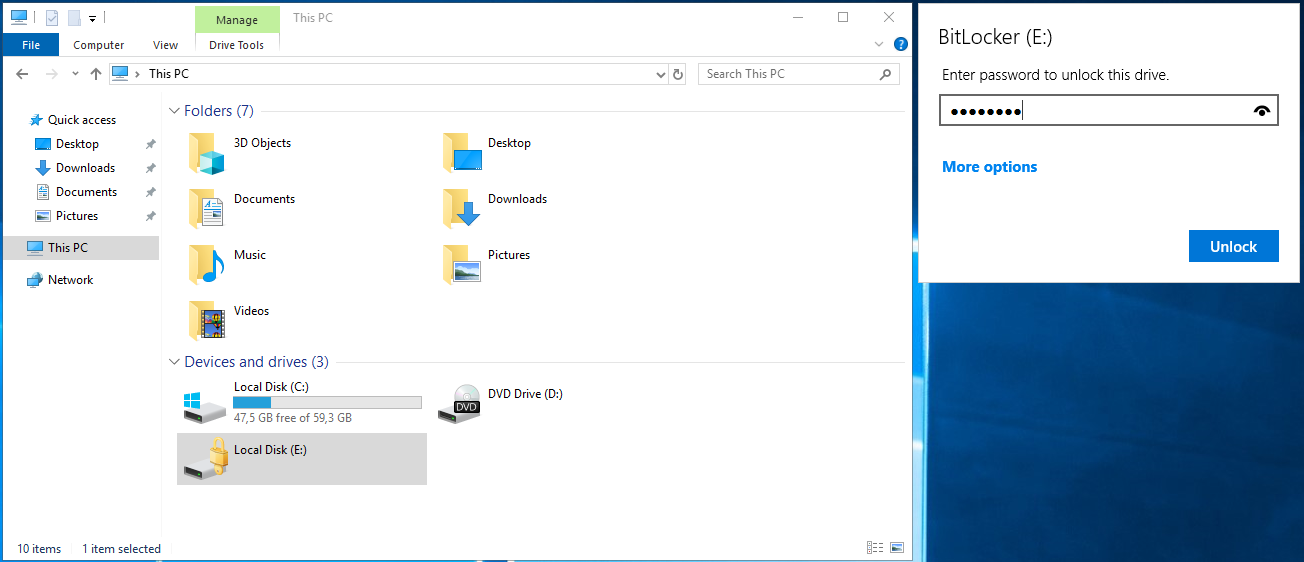 Además de los archivos independientes, también existe otro formato de archivos que puede contener no solo datos, como un documento de Office o un PDF, sino también otros archivos dentro de ellos. Este formato se llama
Además de los archivos independientes, también existe otro formato de archivos que puede contener no solo datos, como un documento de Office o un PDF, sino también otros archivos dentro de ellos. Este formato se llama archive o compressed file que puede estar protegido con una contraseña si es necesario.
Supongamos el rol de un empleado en una empresa administrativa e imaginemos que nuestro cliente quiere resumir análisis en diferentes formatos, como Excel, PDF, Word, y una presentación correspondiente. Una solución sería enviar estos archivos individualmente, pero si ampliamos este ejemplo a una gran empresa que maneja varios proyectos simultáneamente, este tipo de transferencia de archivos puede volverse engorrosa y llevar a que se pierdan archivos individuales. En estos casos, los empleados a menudo confían en archivos comprimidos, que les permiten dividir todos los archivos necesarios de una manera estructurada según los proyectos (a menudo en subcarpetas), resumirlos y empaquetarlos en un solo archivo.
Hay muchos tipos de archivos comprimidos. Algunas extensiones de archivo comunes incluyen, pero no se limitan a:
tar |
gz |
rar |
zip |
|---|---|---|---|
vmdb/vmx |
cpt |
truecrypt |
bitlocker |
kdbx |
luks |
deb |
7z |
pkg |
rpm |
war |
gzip |
Se puede encontrar una lista extensa de tipos de archivos comprimidos en FileInfo.com. Sin embargo, en lugar de escribirlos manualmente, también podemos consultarlos usando un one-liner, filtrarlos y guardarlos en un archivo si es necesario. En el momento de escribir esto, hay 337 tipos de archivos comprimidos listados en fileinfo.com.
Download All File Extensions
curl -s https://fileinfo.com/filetypes/compressed | html2text | awk '{print tolower($1)}' | grep "\." | tee -a compressed_ext.txt
.mint
.htmi
.tpsr
.mpkg
.arduboy
.ice
.sifz
.fzpz
.rar
.comppkg.hauptwerk.rar
...SNIP...
Es importante tener en cuenta que no todos los archivos comprimidos anteriores admiten protección con contraseña. A menudo se utilizan otras herramientas para proteger los archivos comprimidos correspondientes con una contraseña. Por ejemplo, con tar, se usa la herramienta openssl o gpg para cifrar los archivos comprimidos.
Cracking Archives
Dada la cantidad de archivos comprimidos diferentes y la combinación de herramientas, en esta sección mostraremos solo algunas de las formas posibles de descifrar archivos comprimidos específicos. Cuando se trata de archivos comprimidos protegidos con contraseña, normalmente necesitamos ciertos scripts que nos permitan extraer los hashes de los archivos protegidos y usarlos para descifrar la contraseña de estos.
El formato .zip se usa a menudo en entornos de Windows para comprimir muchos archivos en uno solo. El procedimiento que ya hemos visto sigue siendo el mismo, excepto por usar un script diferente para extraer los hashes.
Cracking ZIP
Using zip2john
zip2john ZIP.zip > zip.hash
ver 2.0 efh 5455 efh 7875 ZIP.zip/flag.txt PKZIP Encr: 2b chk, TS_chk, cmplen=42, decmplen=30, crc=490E7510
Al extraer los hashes, también veremos qué archivos están en el archivo ZIP.
Viewing the Contents of zip.hash
cat zip.hash
ZIP.zip/customers.csv:$pkzip2$1*2*2*0*2a*1e*490e7510*0*42*0*2a*490e*409b*ef1e7feb7c1cf701a6ada7132e6a5c6c84c032401536faf7493df0294b0d5afc3464f14ec081cc0e18cb*$/pkzip2$:customers.csv:ZIP.zip::ZIP.zip
Una vez que hemos extraído el hash, ahora podemos usar john nuevamente para descifrarlo con la lista de contraseñas deseada. Porque si john lo descifra con éxito, nos mostrará la contraseña correspondiente que podemos usar para abrir el archivo ZIP.
Cracking the Hash with John
john --wordlist=rockyou.txt zip.hash
Using default input encoding: UTF-8
Loaded 1 password hash (PKZIP [32/64])
Will run 2 OpenMP threads
Press 'q' or Ctrl-C to abort, almost any other key for status
1234 (ZIP.zip/customers.csv)
1g 0:00:00:00 DONE (2022-02-09 09:18) 100.0g/s 250600p/s 250600c/s 250600C/s 123456..1478963
Use the "--show" option to display all of the cracked passwords reliably
Session completed
Viewing the Cracked Hash
john zip.hash --show
ZIP.zip/customers.csv:1234:customers.csv:ZIP.zip::ZIP.zip
1 password hash cracked, 0 left
Cracking OpenSSL Encrypted Archives
Además, no siempre es directamente evidente si el archivo comprimido encontrado está protegido con contraseña, especialmente si se usa una extensión de archivo que no admite protección con contraseña. Como ya hemos discutido, openssl se puede usar para cifrar el formato gzip como un ejemplo. Usando la herramienta file, podemos obtener información sobre el formato del archivo especificado. Esto podría verse así, por ejemplo:
Listing the Files
ls
GZIP.gzip rockyou.txt
Using file
file GZIP.gzip
GZIP.gzip: openssl enc'd data with salted password
Al descifrar archivos y archivos comprimidos cifrados con OpenSSL, podemos encontrar muchas dificultades diferentes que traerán muchos falsos positivos o incluso fallarán al adivinar la contraseña correcta. Por lo tanto, la opción más segura para el éxito es usar la herramienta openssl en un for-loop que intente extraer los archivos del archivo comprimido directamente si se adivina correctamente la contraseña.
El siguiente one-liner mostrará muchos errores relacionados con el formato GZIP, que podemos ignorar. Si hemos utilizado la lista de contraseñas correcta, como en este ejemplo, veremos que hemos extraído con éxito otro archivo del archivo comprimido.
Using a for-loop to Display Extracted Contents
for i in $(cat rockyou.txt);do openssl enc -aes-256-cbc -d -in GZIP.gzip -k $i 2>/dev/null| tar xz;done
gzip: stdin: not in gzip format
tar: Child returned status 1
tar: Error is not recoverable: exiting now
gzip: stdin: not in gzip format
tar: Child returned status 1
tar: Error is not recoverable: exiting now
<SNIP>
Una vez que el for-loop haya terminado, podemos mirar en la carpeta actual nuevamente para verificar si el descifrado del archivo comprimido fue exitoso.
Listing the Contents of the Cracked Archive
ls
customers.csv GZIP.gzip rockyou.txt
Cracking BitLocker Encrypted Drives
BitLocker es un programa de cifrado para particiones enteras y unidades externas. Microsoft lo desarrolló para el sistema operativo Windows. Está disponible desde Windows Vista y utiliza el algoritmo de cifrado AES con una longitud de 128 bits o 256 bits. Si se olvida la contraseña o PIN de BitLocker, podemos usar la clave de recuperación para descifrar la partición o unidad. La clave de recuperación es una cadena de 48 dígitos de números generada durante la configuración de BitLocker que también se puede forzar por fuerza bruta.
A menudo se crean unidades virtuales en las que se almacena información personal, notas y documentos en la computadora o laptop proporcionada por la empresa para evitar el acceso a esta información por parte de terceros. Nuevamente, podemos usar un script llamado bitlocker2john para extraer el hash que necesitamos descifrar. Cuatro hashes diferentes serán extraídos, que se pueden usar con diferentes modos de hash de Hashcat. Para nuestro ejemplo, trabajaremos con el primero, que se refiere a la contraseña de BitLocker.
Using bitlocker2john
bitlocker2john -i Backup.vhd > backup.hashes
grep "bitlocker\$0" backup.hashes > backup.hash
cat backup.hash
$bitlocker$0$16$02b329c0453b9273f2fc1b927443b5fe$1048576$12$00b0a67f961dd80103000000$60$d59f37e...SNIP...70696f7eab6b
Tanto John como Hashcat se pueden usar para este propósito. Este ejemplo analizará el procedimiento con Hashcat. El modo Hashcat para descifrar hashes de Bit
Locker es -m 22100. Así que proporcionamos a Hashcat el archivo con el hash, especificamos nuestra lista de contraseñas y especificamos el modo de hash. Dado que este es un cifrado robusto (AES), el descifrado puede llevar algún tiempo, dependiendo del hardware utilizado. Además, podemos especificar el nombre del archivo en el que se debe almacenar el resultado.
Using hashcat to Crack backup.hash
hashcat -m 22100 backup.hash /opt/useful/seclists/Passwords/Leaked-Databases/rockyou.txt -o backup.cracked
hashcat (v6.1.1) starting...
<SNIP>
$bitlocker$0$16$02b329c0453b9273f2fc1b927443b5fe$1048576$12$00b0a67f961dd80103000000$60$d59f37e70696f7eab6b8f95ae93bd53f3f7067d5e33c0394b3d8e2d1fdb885cb86c1b978f6cc12ed26de0889cd2196b0510bbcd2a8c89187ba8ec54f:1234qwer
Session..........: hashcat
Status...........: Cracked
Hash.Name........: BitLocker
Hash.Target......: $bitlocker$0$16$02b329c0453b9273f2fc1b927443b5fe$10...8ec54f
Time.Started.....: Wed Feb 9 11:46:40 2022 (1 min, 42 secs)
Time.Estimated...: Wed Feb 9 11:48:22 2022 (0 secs)
Guess.Base.......: File (/opt/useful/seclists/Passwords/Leaked-Databases/rockyou.txt)
Guess.Queue......: 1/1 (100.00%)
Speed.#1.........: 28 H/s (8.79ms) @ Accel:32 Loops:4096 Thr:1 Vec:8
Recovered........: 1/1 (100.00%) Digests
Progress.........: 2880/6163 (46.73%)
Rejected.........: 0/2880 (0.00%)
Restore.Point....: 2816/6163 (45.69%)
Restore.Sub.#1...: Salt:0 Amplifier:0-1 Iteration:1044480-1048576
Candidates.#1....: chemical -> secrets
Started: Wed Feb 9 11:46:35 2022
Stopped: Wed Feb 9 11:48:23 2022
Viewing the Cracked Hash
cat backup.cracked
$bitlocker$0$16$02b329c0453b9273f2fc1b927443b5fe$1048576$12$00b0a67f961dd80103000000$60$d59f37e70696f7eab6b8f95ae93bd53f3f7067d5e33c0394b3d8e2d1fdb885cb86c1b978f6cc12ed26de0889cd2196b0510bbcd2a8c89187ba8ec54f:1234qwer
Una vez que hayamos descifrado la contraseña, podremos abrir las unidades cifradas. La forma más fácil de montar una unidad virtual cifrada con BitLocker es transferirla a un sistema Windows y montarla. Para hacer esto, solo tenemos que hacer doble clic en la unidad virtual. Dado que está protegida con contraseña, Windows nos mostrará un error. Después de montarla, podemos hacer doble clic en BitLocker nuevamente para que nos solicite la contraseña.